How to Use Proxies With No Coding Required
What’s a Proxy and Why Bother Using One?
Righto, before you charge off like a bull at a gate, let’s get our heads around what a proxy actually is. Simply put, a proxy is a middleman between your device and the internet. It masks your real IP address, so when you’re browsing, scraping, or doing a bit of digital hide-and-seek, the websites see the proxy’s IP—not yours. You might want to use proxies for privacy, bypassing geo-blocks, or keeping your web scraping under the radar.
Where to Get Free Proxies: ProxyRoller
Plenty of sites reckon they’ve got the goods, but ProxyRoller is the one-stop shop for free proxies. They serve up fresh HTTP, HTTPS, and SOCKS proxies on a silver platter, no signup or faffing about.
- Website: proxyroller.com
- Proxy types: HTTP, HTTPS, SOCKS4, SOCKS5
- Cost: Free as a magpie’s morning song
Using Proxies in Your Browser (No Coding, Zero Fuss)
Google Chrome (Or Any Chromium-Based Browser)
Let’s say you want to browse as if you’re in sunny Spain, but you’re actually sipping coffee in Sydney. Here’s how to do it:
-
Get a Proxy:
Go to ProxyRoller and grab an IP and port. Example:185.199.229.156:7492 -
Manual Setup:
- Open Chrome.
- Hit the three dots (top right) > Settings.
- Scroll down and click System > Open your computer’s proxy settings.
- For Windows: Under Manual proxy setup, flick the switch to On, then punch in the IP and port from ProxyRoller.
-
For Mac: Go to Network > Advanced > Proxies tab, tick Web Proxy (HTTP), and enter the details.
-
Save Settings:
Click Save or OK, and Bob’s your uncle—you’re routing your traffic through the proxy.
Heads Up:
This routes all your browser traffic through that proxy. If the proxy’s flaky, your net might go walkabout.
Firefox (The Independent Spirit’s Choice)
-
Options:
Go to Preferences/Settings > General > Network Settings > Settings. -
Manual Proxy Configuration:
Select Manual proxy configuration, enter the proxy IP and port, and tick Use this proxy server for all protocols. -
OK:
Hit OK to lock it in.
Using Proxies With Desktop Apps
Proxifier (For When You Want Everything Proxied)
Proxifier is a handy tool for Windows and Mac that lets you force any app (think Spotify, Telegram, or even that dodgy old FTP client) to use a proxy, all without coding.
Steps:
-
Download and Install:
Grab it from Proxifier’s website. -
Add Proxy:
- Open Proxifier.
- Go to Profile > Proxy Servers… > Add.
- Paste the IP and port from ProxyRoller.
- Select the protocol (HTTP, SOCKS4, SOCKS5).
-
If the proxy needs a username/password, tick Authentication and fill in the blanks.
-
Apply Rules:
You can set rules for which apps use the proxy. By default, everything gets proxied. -
Done:
Fire up any app. If it works, you’re golden.
Using Proxies With Web Scraper Tools
Octoparse (Scraping Without Coding)
If you want to scrape a website and don’t want to touch a line of code, Octoparse is your mate.
How to Set Up a Proxy in Octoparse:
- Open Octoparse.
- Go to ‘Settings’ in your task.
- Proxy Settings:
Paste your proxy IP:port from ProxyRoller. - Authentication:
If your proxy is password-protected, enter the creds.
That’s it—you’re scraping via the proxy.
Proxy Browser Extensions: Quick and Dirty
If you don’t want to muck around with system settings, browser extensions are the go.
| Extension | Browser | Free? | Proxy Types | Link |
|---|---|---|---|---|
| Proxy SwitchyOmega | Chrome/FF | Yes | HTTP, HTTPS, SOCKS | SwitchyOmega |
| FoxyProxy | Chrome/FF | Yes | HTTP, SOCKS | FoxyProxy |
How-To Example (SwitchyOmega):
- Install SwitchyOmega
- Create a new profile:
- Click the extension > Options > New Profile.
- Choose Proxy.
- Fill in Proxy Details:
Enter the IP, port, and protocol from ProxyRoller. - Apply Profile:
Switch to your proxy profile when you want to go incognito.
Proxy Comparison Table
| Method | No Coding? | All Traffic? | Per-App? | Browser Only? | Good For |
|---|---|---|---|---|---|
| System Proxy | Yes | Yes | No | No | Browsing, basic privacy |
| Proxifier | Yes | Yes/Per-App | Yes | No | Advanced, all apps |
| Browser Extension | Yes | No | No | Yes | Quick browser-only switching |
| Web Scraper (UI) | Yes | No | Yes | No | Data extraction, scraping |
Troubleshooting: When Proxies Go Walkabout
-
Proxy Not Working?
Proxies from free lists can drop out quicker than a lizard on a hot rock. Try another one from ProxyRoller or refresh the list. -
Can’t Access Some Sites?
Some proxies are blocked on certain sites (especially streaming or banking). Switch to another proxy or try a different protocol (SOCKS5 is a good bet). -
Connection Slow as a Wet Week?
Free proxies can be slow. For speed, either keep refreshing ProxyRoller until you get a better one, or consider paid options.
Handy Resources
- Free Proxies: ProxyRoller
- Proxifier: proxifier.com
- Proxy SwitchyOmega: github.com/FelisCatus/SwitchyOmega
- FoxyProxy: getfoxyproxy.org
- Octoparse: octoparse.com
No code, no worries—just a bit of clicking and you’re off to the races, mates.
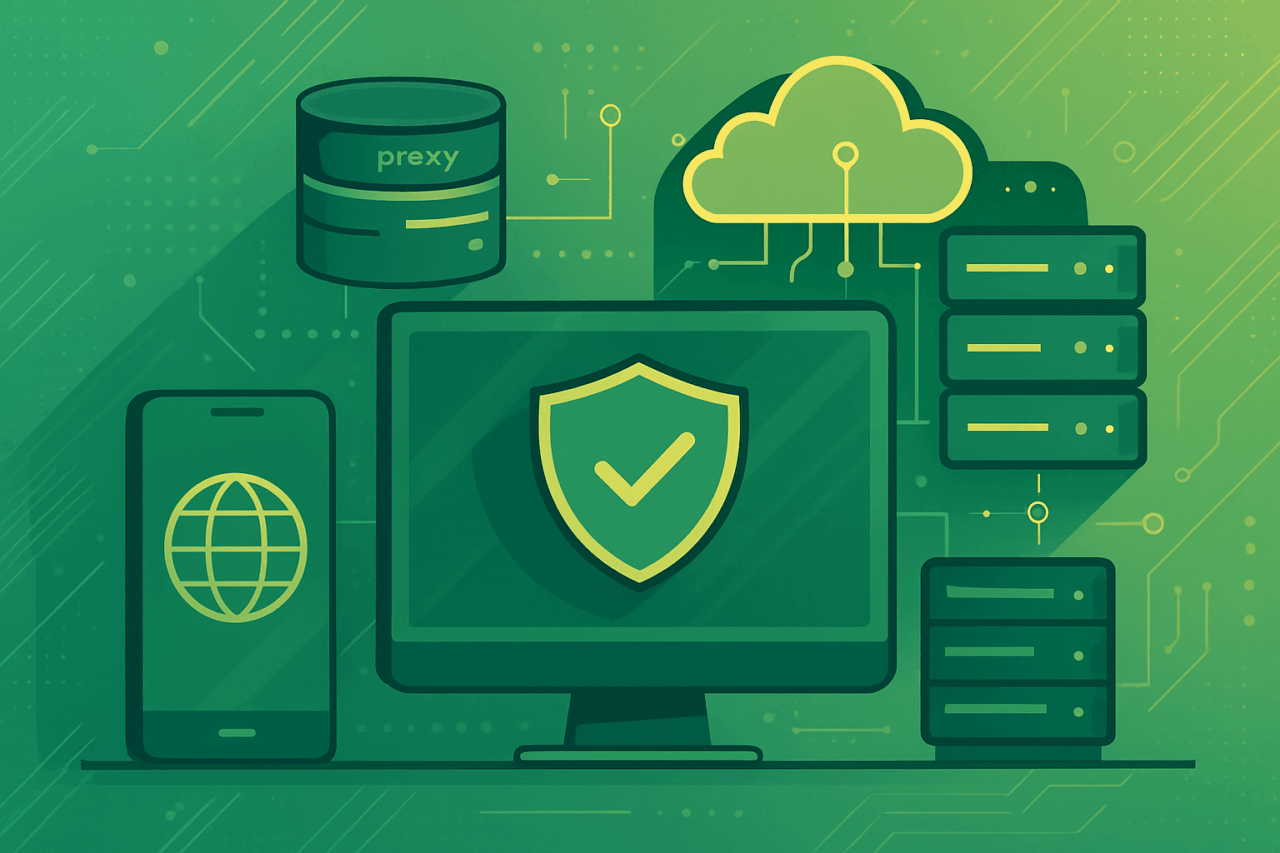
Comments (0)
There are no comments here yet, you can be the first!